How to Set Up Google Search Console for Your Webflow Site
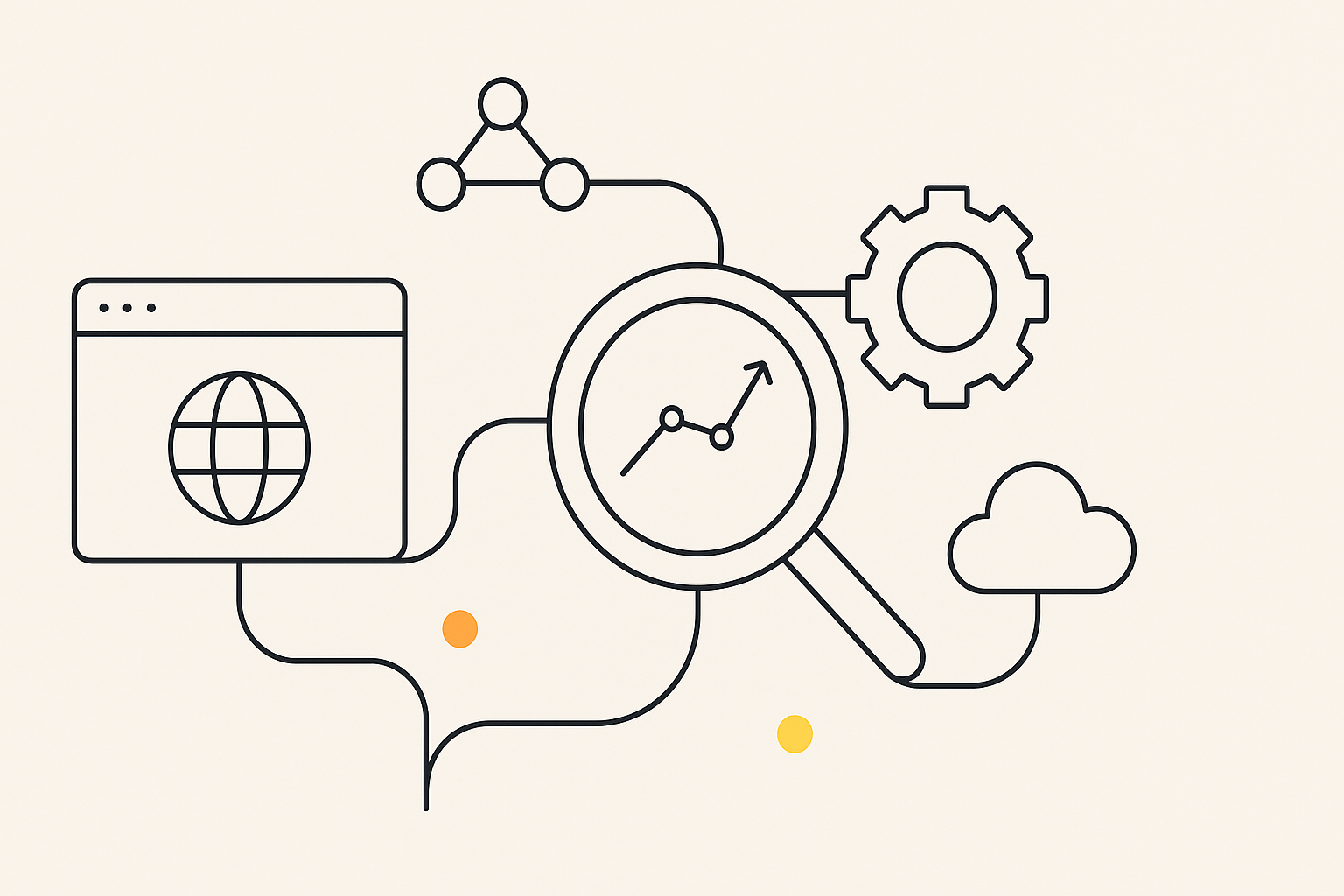
Welcome to the fourth part of our Foundational SEO for Webflow series. We've laid a strong foundation with meta titles and descriptions, HTTPS and SSL, and mobile-responsive design. Now, it's time to connect your site to the most powerful free SEO tool available: Google Search Console.
Google Search Console (GSC) is a free service offered by Google that helps you monitor, maintain, and troubleshoot your site's presence in Google Search results. It's an essential tool for understanding how Google sees your site and for identifying and fixing technical SEO issues. Our Webflow SEO Checklist will even check to make sure you have it set up correctly.
Why You Need Google Search Console
If you're serious about SEO, using Google Search Console is not optional. Here's what it allows you to do:
Monitor Your Site's Performance: See which queries bring users to your site, analyze your site's impressions, clicks, and position in Google Search.
Submit Sitemaps: Tell Google which pages on your site are available for crawling.
Identify and Fix Issues: Receive alerts when Google encounters indexing, spam, or other issues on your site.
See How Google Sees Your Site: Use the URL Inspection tool to get detailed crawl, index, and serving information about your pages, directly from the Google index.
How to Set Up Google Search Console for Your Webflow Site
Connecting your Webflow site to Google Search Console is a straightforward process. Here's a step-by-step guide:
Go to Google Search Console: Visit the Google Search Console website and sign in with your Google account.
Add a New Property: Click on the "Add property" button in the top-left corner.
Select the URL Prefix Method: You'll be presented with two property types: Domain and URL prefix. For Webflow, the URL prefix method is the easiest. Enter the full URL of your Webflow site (e.g., https://www.your-domain.com).
Choose the HTML Tag Verification Method: Google will offer several ways to verify that you own the site. The recommended method for Webflow is the HTML tag method. Copy the meta tag that Google provides.
Add the Verification Tag to Your Webflow Project:
- Go to your Webflow Project Settings.
- Click on the SEO tab.
- Paste the HTML tag you copied from Google Search Console into the Verify with search engines section.
- Save your changes and publish your site.
Verify Your Site in Google Search Console: Go back to Google Search Console and click the "Verify" button. Google will check for the verification tag on your site and confirm ownership.
Conclusion
Setting up Google Search Console is a critical step in taking control of your Webflow site's SEO. It provides invaluable insights into how your site is performing and helps you identify and fix issues that could be holding you back from ranking higher. It's a non-negotiable for any website owner.
Once you've set up GSC, you can get an even more comprehensive view of your site's SEO health with our Webflow SEO Checklist.
Next up in our Foundational SEO for Webflow series: A Deep Dive into High-Impact SEO Strategies




