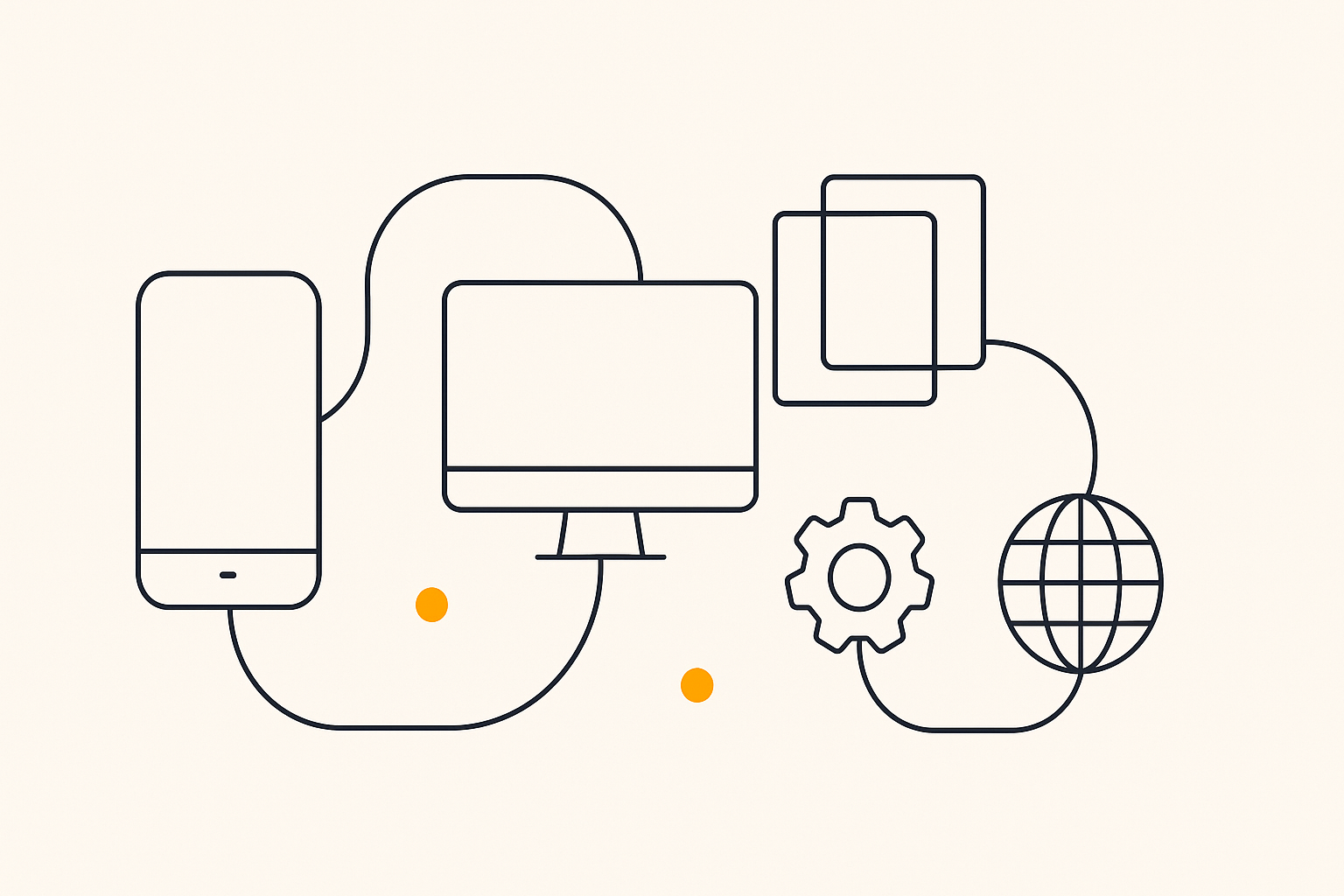How to Secure Your Webflow Site with HTTPS & an SSL Certificate

Welcome to the second article in our Foundational SEO for Webflow series! In our previous post, we covered how to master meta titles and descriptions. Now, we're moving on to a critical technical SEO element: securing your site with HTTPS using an SSL certificate.
In today's digital landscape, website security is non-negotiable. Search engines like Google prioritize secure websites, and users are increasingly wary of sites that don't protect their data. Our Webflow SEO Checklist checks for HTTPS as a critical factor, and in this article, we'll show you how to get it right in Webflow.
Why HTTPS is a Must-Have for SEO
HTTPS (Hypertext Transfer Protocol Secure) is the secure version of HTTP, the protocol over which data is sent between your browser and the website you're connected to. The 'S' at the end of HTTPS stands for 'Secure', which means all communications between your browser and the website are encrypted.
Here's why this is so important for your Webflow site:
Search Engine Ranking Boost: Google has confirmed that HTTPS is a ranking signal. Having a secure site can give you a slight edge over competitors who are still using HTTP.
Trust and Credibility: When users see the padlock icon in their browser's address bar, it instantly builds trust. It shows them that you take their security and privacy seriously.
Data Protection: HTTPS encrypts all data submitted through your website, such as contact forms or checkout pages, protecting it from being intercepted by malicious actors.
How to Enable SSL and HTTPS in Webflow
One of the best things about Webflow is that it provides a free SSL certificate for all sites hosted on their platform and enables it by default. Here's how to check and manage your SSL settings:
Go to Your Project Settings: From your Webflow Dashboard, open the project you want to work on.
Navigate to the Hosting Tab: Click on the Hosting tab in your Project Settings.
Scroll to the SSL Certificate Section: In the Hosting settings, scroll down to the SSL Certificate section. You should see that SSL is already enabled.
Ensure SSL is On: If for some reason SSL is turned off, you can simply switch it back on. Webflow will automatically provision and manage the certificate for you.
Best Practices for SSL and HTTPS
Enable SSL from the Start: It's best to enable SSL as soon as you publish your site. This ensures that all versions of your site are secure from the beginning.
Set Your Canonical URL: In your SEO settings, make sure your canonical URL is set to the https:// version of your domain. This tells search engines which version of your site to index.
Update Your Google Search Console Settings: Ensure that you have added the https:// version of your site as a property in Google Search Console.
Conclusion
Securing your Webflow site with an SSL certificate and enabling HTTPS is one of the easiest and most important things you can do for your SEO. It's a clear signal to both users and search engines that your site is trustworthy and professional.
Not sure if your site is secure? Run a free audit with our Webflow SEO Checklist to check your HTTPS status and other critical SEO factors.
Next up in our Foundational SEO for Webflow series: Creating a Mobile-Responsive Design in Webflow