How to Optimize Images & Site Speed in Webflow for a Better User Experience
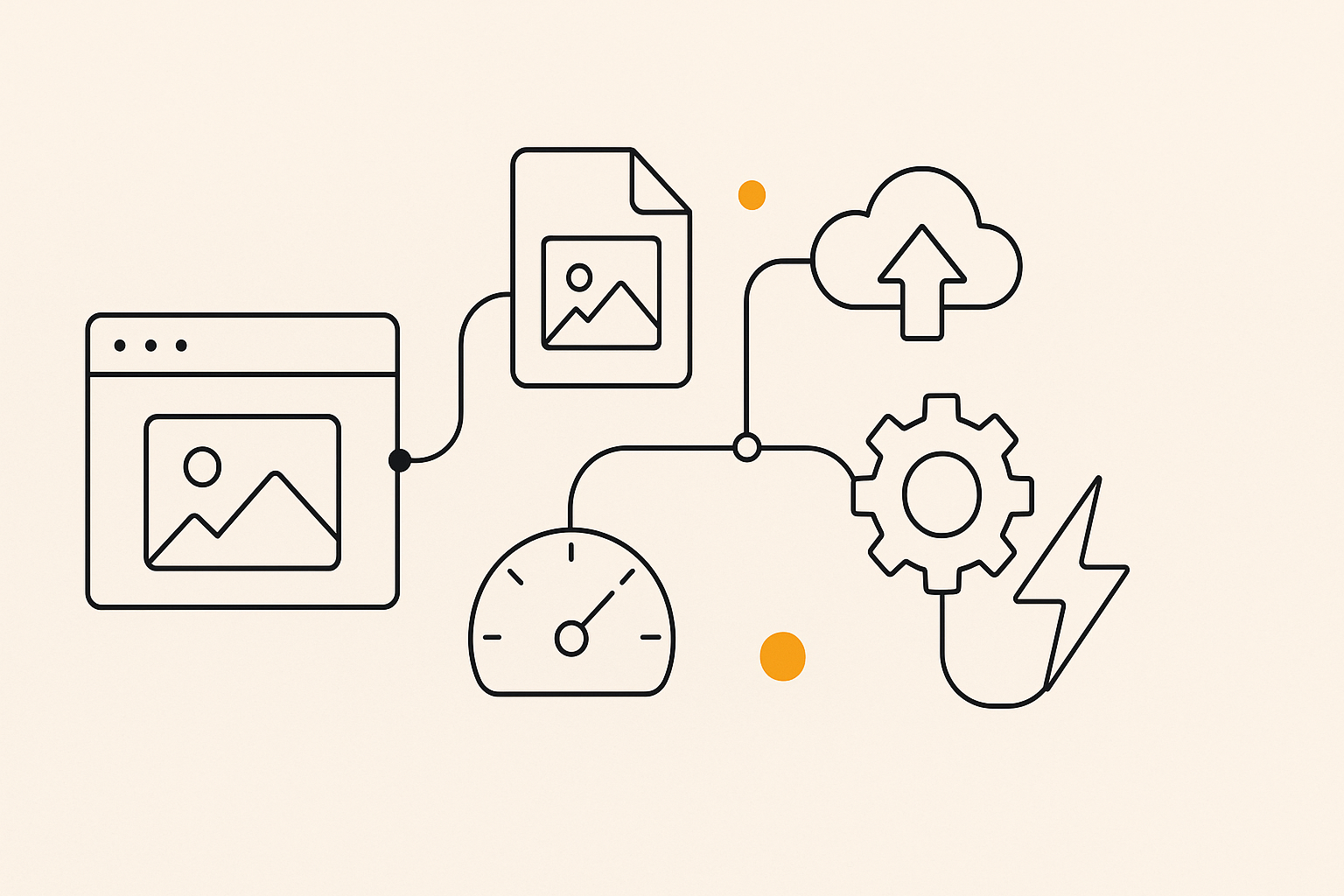
Welcome to the final article in our High-Impact SEO Strategies for Webflow series. We've covered content structure and creating high-ranking content. Now, we're tackling two technical SEO elements that have a huge impact on user experience and rankings: image optimization and site speed.
A slow-loading website is a major turn-off for users and a negative ranking signal for search engines. Large, unoptimized images are often the biggest culprits behind slow page load times. Our Webflow SEO Checklist can help you identify images that need optimization and other factors affecting your site speed.
Why Image Optimization and Site Speed Matter
User Experience: A fast-loading site provides a better user experience, which leads to higher engagement and lower bounce rates.
Search Engine Rankings: Site speed is a confirmed ranking factor for both desktop and mobile search.
Conversion Rates: A one-second delay in page load time can lead to a significant drop in conversions.
How to Optimize Images in Webflow
Choose the Right File Format:
- JPEG: Best for photographs and images with many colors.
- PNG: Best for images with transparency, like logos.
- SVG: A lightweight, scalable vector format that can be sized to the dimension you choose - best for high-detail shapes or icons.
- WebP: A modern format that provides superior compression and quality. Webflow automatically converts images to WebP format when supported by the browser.
Compress Your Images: Before uploading to Webflow, use a tool like TinyPNG or ImageOptim to compress your images without sacrificing quality.
Set Image Dimensions: Specify the width and height of your images in the Webflow Designer. This helps the browser render the page faster.
Add Alt Text: As we discussed in our Foundational SEO series, always add descriptive alt text to your images. This is important for both SEO and accessibility.
How to Improve Site Speed in Webflow
Webflow is already a very fast platform, but there are still things you can do to optimize your site's performance:
Minimize Large Assets: Avoid using large videos or animations above the fold.
Limit Custom Code and External Scripts: Too many external scripts can slow down your site.
Use Webflow's Built-in Caching: Webflow automatically caches your site on a global CDN (Content Delivery Network), which helps it load quickly for users around the world.
Minify HTML, CSS, and JS: In your Project Settings, under the Hosting tab, you can enable minification for your HTML, CSS, and JavaScript files. This removes unnecessary characters from the code, reducing file sizes.
Conclusion
Image optimization and site speed are not just one-time tasks; they require ongoing attention. By following these best practices in Webflow, you can create a lightning-fast website that provides an excellent user experience and is rewarded by search engines with higher rankings.
Ready to see how fast your site is? Use our Webflow SEO Checklist to get a detailed performance analysis.
Next up: A Guide to Technical SEO in Webflow




