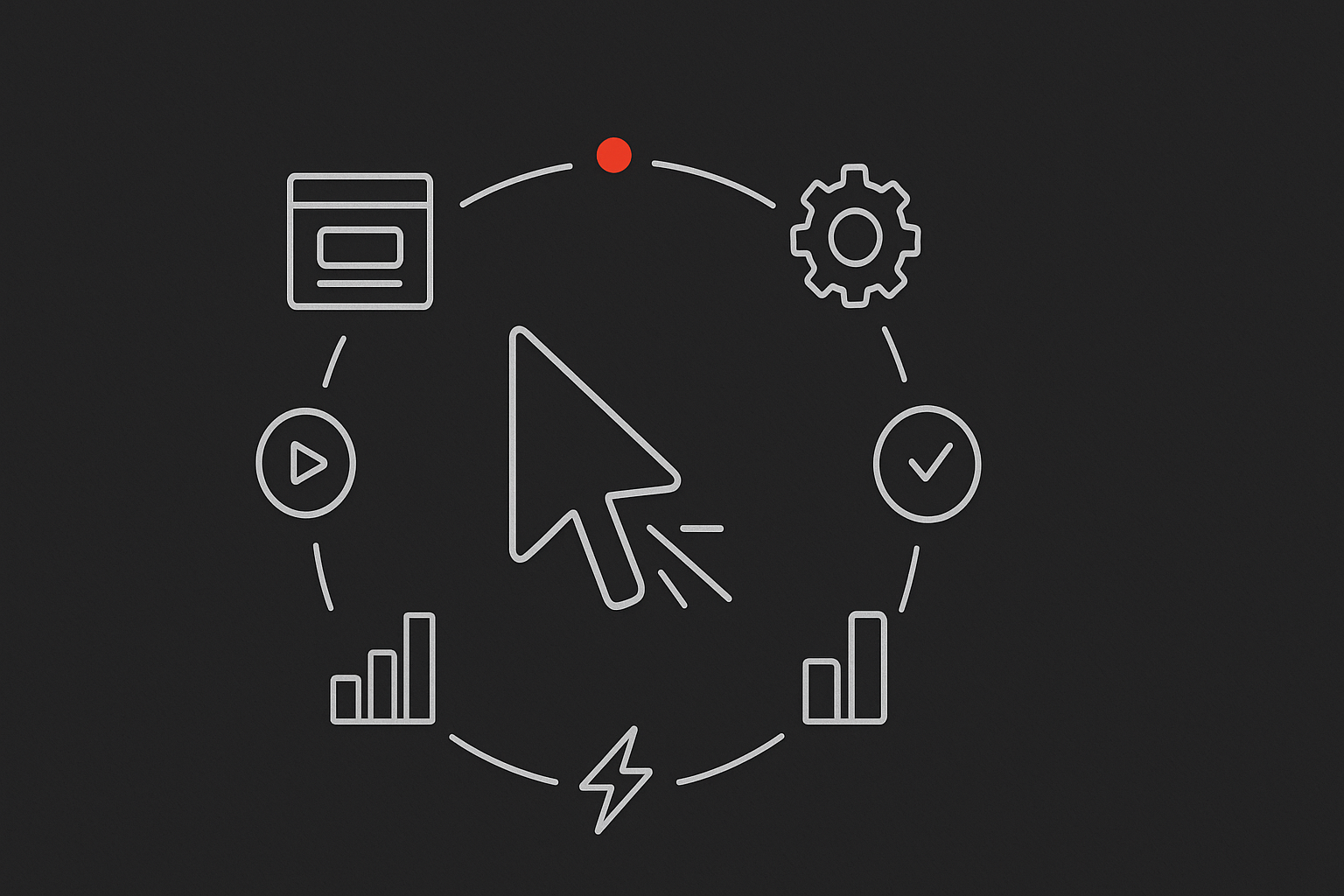<p>Web animation has become a game-changer for user engagement and brand identity in 2025. Audiences now expect every interaction to be seamless and visually captivating.</p> <p>This surge in demand is powered by tools like webflow interactions, which let anyone create advanced animations without code. Designers and marketers use these to stand out and tell richer stories online.</p> <p>Whether you are a newcomer or a seasoned pro, you will find actionable tips here for mastering webflow interactions. This guide covers everything from core concepts to advanced performance tweaks.</p> <p>Get ready for step-by-step walkthroughs, expert best practices, and real-world examples. Let’s dive into mastering animation in Webflow for 2025.</p> <h2>Understanding Webflow Interactions: The Foundation of Modern Web Animation</h2> <p>Webflow interactions have transformed how designers, marketers, and developers approach web animation in 2025. Instead of writing lines of CSS or JavaScript, users now rely on a powerful, no-code visual editor to craft seamless, dynamic experiences.</p> <p>This shift has redefined the creative process. What once required a developer’s time and code expertise can now be handled visually, using timelines and triggers. The result? Faster prototyping, easier collaboration, and more ambitious web animation projects for brands of all sizes.</p> <img src="https://xqvnmkjynbkcujcrtubi.supabase.co/storage/v1/object/public/article-images/a96b8295-a7d6-4185-9349-9e98901cb1ef/article-a96b8295-a7d6-4185-934-a-modern-informational-graphic-comparing-tradition-0-qu072w.jpg" alt="Understanding Webflow Interactions: The Foundation of Modern Web Animation"><h3>Defining Webflow Interactions and Their Role in 2025</h3> <p>Webflow interactions are a suite of no-code tools that let you build animations and micro-interactions visually, right inside Webflow’s designer. Unlike traditional CSS or JavaScript-based animation, webflow interactions use a timeline builder that makes sequencing and layering effects straightforward.</p> <p>This visual approach unlocks creative freedom. Designers can choreograph animated entrances, hover effects, and scroll-triggered scenes without leaving the Webflow interface. The platform’s integration of GSAP (GreenSock Animation Platform) adds advanced capabilities, like staggered text reveals and physics-based movement, directly within the editor. For an in-depth look at how GSAP powers these features, see the <a href="https://webflow.com/webflow-way/design-systems/interactions" target="_blank" rel="nofollow noopener noreferrer">Webflow Interactions Overview</a>.</p> <p>Animation on the web has evolved from simple hover states to complex, story-driven sequences. In 2025, trends like micro-interactions, scroll-based storytelling, and immersive navigations are everywhere. Webflow interactions empower brands to keep up, offering rapid iteration and scalability for teams of any size.</p> <p>Major organizations like TED, Dropbox, and Jasper AI rely on webflow interactions to deliver unique, engaging digital experiences that stand out in a crowded online landscape.</p> <h3>Types of Interactions in Webflow</h3> <p>Webflow interactions are built around triggers and actions. Triggers are user or page events, such as click, hover, scroll into view, or page load. Actions are what happens in response: moving, scaling, rotating, changing opacity, or shifting color.</p> <p>There are two main trigger types:</p> <ul> <li><strong>Element triggers:</strong> Apply to specific elements, like a button hover or a card click.</li> <li><strong>Page triggers:</strong> Affect the whole page, such as animations on page load or scroll.</li> </ul> <p>Animation actions can be chained and sequenced for narrative flow. For example, you can create a scroll progress bar or have elements reveal as users scroll down the page. Quick effects, like fade-in or move, are great for speed, while custom timeline animations offer full control over timing and choreography.</p> <table> <thead> <tr> <th>Animation Type</th> <th>Use Case Example</th> <th>Control Level</th> </tr> </thead> <tbody><tr> <td>Quick Effect</td> <td>Button hover, fade-in</td> <td>Fast, simple</td> </tr> <tr> <td>Custom Timeline</td> <td>Multi-step hero entrance</td> <td>Full precision</td> </tr> </tbody></table> <p>Sequencing, offsets, and delays let you choreograph complex scenes. Imagine a product feature section where each icon animates in, one after another, as the user scrolls. With webflow interactions, this level of polish is accessible without a single line of code.</p> <h3>Why Animation Matters: Data & Impact</h3> <p>Why invest in webflow interactions? The numbers speak for themselves. According to Webflow University (2024), websites that use advanced animation see up to 30% higher user engagement compared to static sites.</p> <p>Animation is more than eye candy. It guides user attention, clarifies navigation, and boosts conversions. For example, animated call-to-action buttons can significantly increase click-through rates. Data also shows that landing pages with thoughtful animation experience lower bounce rates, keeping users engaged longer.</p> <p>Accessibility matters, too. While animation can enhance usability, it’s important to respect user motion preferences and ensure that motion does not disrupt navigation for those using assistive technology.</p> <p>In short, webflow interactions are a strategic tool for brands aiming to improve engagement, usability, and conversion—while staying on the cutting edge of web design.</p> <h2>Navigating the Webflow Interactions Interface</h2> <p>Mastering the webflow interactions interface is your gateway to building compelling, modern web animations. Whether you're a beginner or a seasoned designer, understanding how to harness this visual toolkit unlocks a world of creative possibilities.</p> <p>Let's break down the interface, animation concepts, and expert workflow tips so you can confidently design, test, and manage stunning interactions.</p> <img src="https://xqvnmkjynbkcujcrtubi.supabase.co/storage/v1/object/public/article-images/a96b8295-a7d6-4185-9349-9e98901cb1ef/article-a96b8295-a7d6-4185-934-a-clean-technical-diagram-of-the-webflow-interacti-1-6foc92.jpg" alt="Navigating the Webflow Interactions Interface"><h3>Interface Overview and Workflow</h3> <p>The webflow interactions panel is the heart of animation in Webflow. Here, you visually build animations using a timeline-based editor, skipping the need for manual code.</p> <p><strong>Key UI components include:</strong></p> <table> <thead> <tr> <th>Component</th> <th>Function</th> </tr> </thead> <tbody><tr> <td>Triggers</td> <td>Define what starts an animation (click, scroll)</td> </tr> <tr> <td>Actions</td> <td>What happens (move, fade, scale, rotate)</td> </tr> <tr> <td>Timeline</td> <td>Controls the sequence and timing</td> </tr> <tr> <td>Easing Controls</td> <td>Sets motion feel (ease in, ease out, etc.)</td> </tr> <tr> <td>Preview Button</td> <td>Allows real-time animation testing</td> </tr> </tbody></table> <p>To start, select an element on your canvas. Assign a trigger from the interactions panel, then stack actions along the timeline. You can drag actions for precise control, adjust delays, and chain multiple steps.</p> <p>The horizontal timeline gives a visual representation of how animations unfold over time. This makes sequencing multiple effects, like a button that fades in then bounces, intuitive and fast.</p> <p>Managing multiple webflow interactions is simple. Each element can have its own interaction, and you can organize them using clear labels and folders for complex projects.</p> <h3>Essential Animation Concepts in Webflow</h3> <p>Understanding how webflow interactions handle motion is key to professional results. Animation in Webflow relies on concepts like interpolation, easing, and sequencing.</p> <p><strong>Core concepts:</strong></p> <ul> <li><em>Interpolation</em> smoothly transitions properties between keyframes, making movement feel natural.</li> <li><em>Easing</em> affects the speed curve of motion, turning abrupt changes into elegant flows. Choose from presets or customize your own.</li> <li><em>Timeline sequencing</em> lets you offset or delay actions, so elements animate in a coordinated fashion.</li> </ul> <p>Testing is effortless within the interface. Use the preview button to see changes instantly, tweak durations, or adjust the order of effects.</p> <p>Reusability is another strength of webflow interactions. Save custom animations as symbols or duplicate them across pages for consistent brand motion. This saves time, especially on larger sites.</p> <p>For example, creating a fade-in on scroll involves setting a scroll trigger, adding an opacity action, and adjusting the timeline so elements appear smoothly as users navigate.</p> <h3>Best Practices for Efficient Workflow</h3> <p>A streamlined workflow with webflow interactions keeps your projects organized and scalable.</p> <p><strong>Follow these best practices:</strong></p> <ul> <li>Use clear naming conventions for triggers and actions, like "Hero Fade-In" or "Button Bounce."</li> <li>Group and nest interactions for complex scenes, such as multi-step onboarding flows.</li> <li>Tap into shared libraries and templates to speed up animation setup, especially on larger teams.</li> <li>Learn keyboard shortcuts for faster editing, like duplicating actions or jumping between timeline points.</li> </ul> <p>For more expert insights into maximizing your workflow, check out <a href="https://www.catchdigital.io/blog/webflow-expert" target="_blank" rel="noopener noreferrer">Webflow expert best practices</a> for advanced tips on structuring and managing animations.</p> <p>With these strategies, you'll build webflow interactions that are not just visually impressive, but efficient, consistent, and easy to iterate.</p> <h2>Step-by-Step Guide: Building Your First Webflow Animation</h2> <p>Ready to dive in? This step-by-step guide will walk you through creating your first animation using webflow interactions. Whether you’re a total beginner or a seasoned designer, following these steps will help you build visually engaging, performance-friendly animations that elevate your site’s user experience.</p> <img src="https://xqvnmkjynbkcujcrtubi.supabase.co/storage/v1/object/public/article-images/a96b8295-a7d6-4185-9349-9e98901cb1ef/article-a96b8295-a7d6-4185-934-a-clear-six-step-infographic-diagram-showing-the-w-2-skz3r1.jpg" alt="Step-by-Step Guide: Building Your First Webflow Animation"><h3>Step 1: Planning Your Animation</h3> <p>The first step in mastering webflow interactions is thoughtful planning. Ask yourself: What do you want your animation to achieve? Common goals include capturing attention, telling a story, or providing user feedback.</p> <p>Map out the user journey to identify where animations add value. For example, should an element animate on scroll to highlight a new feature? Sketch or wireframe the animation flow before touching Webflow.</p> <p><strong>Animation Goals Table</strong></p> <table> <thead> <tr> <th>Goal</th> <th>Example Use Case</th> </tr> </thead> <tbody><tr> <td>Draw Attention</td> <td>Hero section entrance</td> </tr> <tr> <td>Tell a Story</td> <td>Step-by-step reveal</td> </tr> <tr> <td>Give Feedback</td> <td>Button hover effect</td> </tr> </tbody></table> <p>By clarifying your objectives upfront, you’ll make the most of webflow interactions and avoid unnecessary complexity.</p> <h3>Step 2: Setting Up Elements and Structure</h3> <p>With your plan in place, it’s time to prepare your layers and containers for animation. Give each element a unique class or ID to target it precisely with webflow interactions.</p> <p>Keep accessibility in mind. Use ARIA labels and respect user motion preferences. For complex sections, structure your content logically. For deeper guidance, check out this post on <a href="https://www.catchdigital.io/blog/webflow-advanced-content-structure" target="_blank" rel="noopener noreferrer">Webflow advanced content structure</a> for tips on organizing your interactions efficiently.</p> <ul> <li>Assign clear, descriptive class names.</li> <li>Use nested containers for grouped animations.</li> <li>Add ARIA attributes for screen readers.</li> </ul> <p>For example, when animating a feature section with staggered reveals, wrap each feature in a container and assign consistent classes to streamline your workflow.</p> <h3>Step 3: Adding and Configuring Triggers</h3> <p>Triggers are the heartbeat of webflow interactions. Choose the right trigger for your use case—click, hover, scroll, or page load. Each trigger can be customized with conditions like device type or frequency.</p> <p>Best practices for triggers:</p> <ul> <li>Use scroll triggers for reveal effects.</li> <li>Limit triggers to desktop or mobile as needed.</li> <li>Avoid overlapping triggers on the same element.</li> </ul> <p>Example: Set up a navbar to hide on scroll down and show on scroll up. This keeps the interface clean and user-friendly.</p> <p>By configuring triggers thoughtfully, you’ll ensure your webflow interactions respond intuitively to user behavior.</p> <h3>Step 4: Designing the Animation Sequence</h3> <p>Now, bring your animation to life. Add keyframes and actions such as move, fade, scale, rotate, or color shift. Adjust duration, delay, and easing for natural motion. Use the timeline to choreograph multiple elements together.</p> <ul> <li>Start simple: try a fade-in on scroll.</li> <li>Layer effects for richer results.</li> <li>Sequence elements with staggered timing for a polished look.</li> </ul> <p>Example: Reveal each feature card in a grid with a slight delay between them. This creates a smooth, cascading effect that feels sophisticated.</p> <p>The timeline in webflow interactions gives you precise control over how and when each part of your animation unfolds.</p> <h3>Step 5: Previewing and Testing</h3> <p>Before publishing, always preview your animation using Webflow’s built-in tools. Test across devices and browsers to ensure consistency. Watch for issues like overlapping triggers or performance hiccups.</p> <p><strong>Troubleshooting Table</strong></p> <table> <thead> <tr> <th>Issue</th> <th>Solution</th> </tr> </thead> <tbody><tr> <td>Animation lags</td> <td>Reduce simultaneous effects</td> </tr> <tr> <td>Overlapping triggers</td> <td>Separate triggers cleanly</td> </tr> <tr> <td>Inconsistent behavior</td> <td>Test on multiple browsers</td> </tr> </tbody></table> <p>Example: If your page loader animation doesn’t disappear smoothly, check the trigger timing and ensure no other interactions conflict.</p> <p>Testing is essential for refining your webflow interactions and delivering a seamless user experience.</p> <h3>Step 6: Publishing and Iterating</h3> <p>Once you’re satisfied, publish your animation. Use Webflow’s staging environment to gather feedback before pushing live. Monitor analytics to see how users respond, then iterate based on that data.</p> <ul> <li>Compare engagement before and after animation.</li> <li>Collect user feedback for improvements.</li> <li>A/B test animated vs. static elements.</li> </ul> <p>Example: Test two versions of a call-to-action—one animated, one static—to see which drives more clicks.</p> <p>By treating your webflow interactions as living components, you’ll continuously improve both performance and impact.</p> <h2>Advanced Animation Techniques in Webflow (2025 Edition)</h2> <p>Ready to take webflow interactions to the next level? Let’s dive into the tools, integrations, and workflows powering the most captivating web animation in 2025. Whether you’re looking to impress with smooth parallax, dynamic micro-interactions, or scroll-triggered storytelling, this section unpacks the advanced features that set standout sites apart.</p> <img src="https://xqvnmkjynbkcujcrtubi.supabase.co/storage/v1/object/public/article-images/a96b8295-a7d6-4185-9349-9e98901cb1ef/article-a96b8295-a7d6-4185-934-a-technical-diagram-showing-advanced-animation-flo-3-99i60v.jpg" alt="Advanced Animation Techniques in Webflow (2025 Edition)"><h3>Leveraging GSAP Features within Webflow</h3> <p>Webflow interactions have leveled up in 2025, thanks to seamless GSAP integration. GSAP (GreenSock Animation Platform) brings robust animation power directly into your workflow, unlocking advanced effects once reserved for custom code.</p> <ul> <li><strong>SplitText</strong>: Animate individual letters or words for eye-catching headlines.</li> <li><strong>Staggers</strong>: Delay each element in a sequence for rhythmic motion.</li> <li><strong>ScrollTrigger</strong>: Launch animations as users scroll, creating immersive narratives.</li> <li><strong>3D Transforms</strong>: Rotate, flip, or scale elements in three dimensions.</li> <li><strong>Parallax</strong>: Layer backgrounds and content for depth and movement.</li> </ul> <p>Here’s a quick example of a horizontal scroll animation powered by GSAP in Webflow:</p> <pre><code class="language-javascript">gsap.to('.panel', { xPercent: -100, scrollTrigger: { trigger: '.container', start: 'top top', end: 'bottom bottom', scrub: true } }); </code></pre> <p>Curious about how these trends are shaping web animation? Explore the <a href="https://www.atin.studio/post/the-future-of-web-animation-trends-to-watch-in-2025" target="_blank" rel="nofollow noopener noreferrer">Future of Web Animation</a> for a glimpse at what’s next.</p> <h3>Integrating Lottie and After Effects Animations</h3> <p>Animating with Lottie files in webflow interactions is a game changer for vector-based motion. Designers can craft intricate animations in After Effects, export them via Bodymovin, and drop the resulting JSON into Webflow for lightweight, scalable motion.</p> <p><strong>Workflow:</strong></p> <ol> <li>Design animation in After Effects.</li> <li>Export using the Bodymovin plugin.</li> <li>Upload the Lottie JSON file to Webflow.</li> <li>Set triggers: play on scroll, click, or hover.</li> <li>Customize playback speed, direction, and loop.</li> </ol> <p>For example, you might animate a product demo that plays as the user scrolls into view, or trigger a looping background animation on a hero section. With webflow interactions, you control when and how these visuals come to life, all without writing a line of code.</p> <h3>Building Responsive and Adaptive Animations</h3> <p>With users hopping between desktops, tablets, and phones, responsive animation is non-negotiable. Webflow interactions let you tailor motion for every device and context, ensuring a smooth experience everywhere.</p> <p><strong>Responsive Animation Tips Table:</strong></p> <table> <thead> <tr> <th>Device</th> <th>Animation Type</th> <th>Best Practice</th> </tr> </thead> <tbody><tr> <td>Desktop</td> <td>Hover, parallax</td> <td>Use subtle delays</td> </tr> <tr> <td>Tablet</td> <td>Tap, scroll reveal</td> <td>Simplify effects</td> </tr> <tr> <td>Mobile</td> <td>Tap, swipe, fade</td> <td>Reduce motion, respect preferences</td> </tr> </tbody></table> <ul> <li>Use conditional triggers for touch devices.</li> <li>Respect user motion settings, like prefers-reduced-motion.</li> <li>Test breakpoints and tweak timing for each screen size.</li> </ul> <p>By making webflow interactions responsive, you boost accessibility and keep your animations feeling intentional, never overwhelming.</p> <h3>Sequencing and Chaining Complex Interactions</h3> <p>Advanced webflow interactions often require chaining multiple animations for a seamless journey. With timeline controls, you can offset, delay, and nest interactions to guide users step by step.</p> <p><strong>Tips for Chaining Animations:</strong></p> <ul> <li>Use delays to stagger entrances and exits.</li> <li>Nest interactions for multi-step flows, like onboarding.</li> <li>Employ offset timelines to overlap effects without conflicts.</li> </ul> <p>Example: A three-step onboarding where each panel slides in after the previous one, with subtle fades and movement guiding the user’s focus. By sequencing webflow interactions, you create a narrative flow that feels natural and engaging.</p> <h3>Performance Optimization for Advanced Animations</h3> <p>All that motion only works if your site stays fast. Performance is crucial for advanced webflow interactions, so optimization should be baked into your workflow from the start.</p> <p><strong>Performance Checklist:</strong></p> <ul> <li>Compress Lottie and image assets.</li> <li>Lazy load offscreen animations.</li> <li>Limit simultaneous effects above the fold.</li> <li>Monitor layout shifts with built-in analytics.</li> <li>Test on real devices for smoothness.</li> </ul> <p>Stat: Sites with optimized animation see bounce rates drop by up to 15%. Remember, well-optimized webflow interactions keep users engaged without slowing them down or causing visual hiccups.</p> <h2>Optimizing Performance and Accessibility in Animated Web Experiences</h2> <p>Web animation can delight users, but even the most beautiful motion is wasted if your site is slow or inaccessible. In 2025, balancing performance and accessibility is just as important as creativity. Let’s break down practical steps to ensure your webflow interactions are smooth, fast, and inclusive.</p> <div data-youtube-video> <iframe src="https://www.youtube.com/embed/EAULGemUobc" frameborder="0" allowfullscreen data-type="youtube" data-youtube-video-id="EAULGemUobc" ></iframe> </div> <h3>Balancing Animation and Site Speed</h3> <p>Did you know that 53% of users leave a site if it loads in over three seconds? That stat alone makes performance a top priority when using webflow interactions. The key is to create visually stunning effects without slowing your site down.</p> <p>Strategies for speed include compressing images and videos, limiting simultaneous effects, and loading only the animations needed for above-the-fold content. GSAP’s animation engine, now integrated with Webflow, helps you optimize timelines and prevent janky motion. For a detailed guide on maximizing speed, see <a href="https://www.catchdigital.io/blog/webflow-image-optimization-and-site-speed" target="_blank" rel="noopener noreferrer">Webflow image optimization and site speed</a>.</p> <p>Plan your interactions carefully: avoid animating every element at once, and sequence animations for smoother flow. By keeping things lean, your webflow interactions will look polished and load fast.</p> <h3>Accessibility Best Practices for Animation</h3> <p>Not every user experiences animation the same way. Some may have motion sensitivity, while others rely on assistive technology. Webflow interactions should always respect user preferences, especially the prefers-reduced-motion setting.</p> <p>When designing, provide alternate experiences for users who opt out of motion. Ensure that animated buttons and forms always have clear focus states and can be operated with a keyboard. Avoid using motion as the only way to communicate important information.</p> <p>For responsive and accessible experiences, consider reviewing <a href="https://www.catchdigital.io/blog/webflow-mobile-responsive-design" target="_blank" rel="noopener noreferrer">Webflow mobile responsive design</a> to make sure your webflow interactions work seamlessly on every device and input method.</p> <h3>Testing and Monitoring Animation Impact</h3> <p>Once your webflow interactions are live, the job isn’t done. It’s crucial to measure how animations affect engagement, bounce rates, and conversions. Webflow offers built-in analytics, and you can use third-party tools to dive deeper into user behavior.</p> <p>Regularly test your site across devices and browsers. Watch for performance dips, animation glitches, or accessibility issues. Use A/B testing to compare animated versus static elements and see which drives better results.</p> <p>Iterate based on real data. Sometimes, a subtle animation outperforms a flashy one. Let the numbers guide your decisions, and your webflow interactions will always create real value.</p> <h3>Common Pitfalls and How to Avoid Them</h3> <p>Too much animation can overwhelm users and even hurt usability. Animation overload, overlapping triggers, and conflicting effects are common pitfalls with webflow interactions.</p> <p>Here’s a quick table to help you troubleshoot:</p> <table> <thead> <tr> <th>Pitfall</th> <th>Solution</th> </tr> </thead> <tbody><tr> <td>Animation overload</td> <td>Limit effects, focus on key moments</td> </tr> <tr> <td>Overlapping triggers</td> <td>Review triggers, sequence carefully</td> </tr> <tr> <td>Cross-browser glitches</td> <td>Test on all major browsers, adjust as needed</td> </tr> <tr> <td>Broken focus states</td> <td>Always check keyboard navigation</td> </tr> </tbody></table> <p>Stay mindful of these issues during design and testing. With a thoughtful approach, your webflow interactions will enhance—not hinder—the user experience.</p> <h2>Real-World Inspiration: Webflow Animation Examples & Community Resources</h2> <p>Webflow interactions are shaping the most compelling digital experiences of 2025. Let’s explore how standout brands, vibrant community resources, and the latest trends can inspire your own animation journey.</p> <h3>Showcase: Standout Webflow Animation Projects</h3> <p>Top brands are leveraging webflow interactions to create memorable, high-performing sites. TED Conferences use scroll-activated storytelling, guiding users through immersive narratives that boost session times and engagement. Jasper AI’s homepage features dynamic micro-interactions, while Sonar Music employs parallax movement for a sense of depth and flow.</p> <p>A closer look at these projects reveals a toolkit of scroll triggers, hover reveals, and sequenced entrance effects. According to <a href="https://www.graficole.com/blogs/brand-animation-trends-that-are-dominating-2025/" target="_blank" rel="nofollow noopener noreferrer">scroll-activated storytelling trends</a>, scroll-based animation is now central to digital storytelling, making webflow interactions essential for capturing attention.</p> <p><strong>Before & After: Engagement Metrics</strong></p> <table> <thead> <tr> <th>Brand</th> <th>Before Animation</th> <th>After Webflow Interactions</th> </tr> </thead> <tbody><tr> <td>TED</td> <td>1.7x less time</td> <td>32% longer sessions</td> </tr> <tr> <td>Jasper AI</td> <td>Lower CTR</td> <td>+24% CTA clicks</td> </tr> <tr> <td>Sonar Music</td> <td>Higher bounce</td> <td>18% drop in bounce rate</td> </tr> </tbody></table> <h3>Exploring the Webflow Community and Templates</h3> <p>The Webflow community is a goldmine for those looking to master webflow interactions. Platforms like Made in Webflow offer a library of cloneable projects, from the animation-rich GSAP Field to the Noura template, which features advanced motion design.</p> <p>Designers can quickly prototype and learn from these resources, staying in sync with trends like cursor effects and scroll-triggered reveals, as highlighted in <a href="https://spectrumitconsulting.com/blog/25-for-25-top-web-design-trends-2025/" target="_blank" rel="nofollow noopener noreferrer">top web design trends 2025</a>. Community forums and template libraries foster collaboration and accelerate your animation workflow.</p> <h3>Learning Resources and Continuous Improvement</h3> <p>Mastering webflow interactions is an ongoing journey. Webflow University’s Interactions & Animations course is a must for anyone looking to level up. Pair this with After Effects & Lottie tutorials to expand your motion toolkit.</p> <p>Stay connected through community forums, webinars, and live events. Regularly checking Webflow’s product updates ensures you’re always ahead, as new features and animation techniques roll out.</p> <h3>Infographic: Animation Best Practices Checklist</h3> <p>A strong foundation in webflow interactions comes from following proven best practices. Here’s a quick-reference table for 2025:</p> <table> <thead> <tr> <th>Best Practice</th> <th>Do</th> <th>Don't</th> <th>Use Case</th> </tr> </thead> <tbody><tr> <td>Use meaningful triggers</td> <td>✔</td> <td>Random triggers</td> <td>CTA, onboarding</td> </tr> <tr> <td>Respect motion preferences</td> <td>✔</td> <td>Ignore them</td> <td>Accessibility</td> </tr> <tr> <td>Optimize for performance</td> <td>✔</td> <td>Over-animate</td> <td>Hero, landing pages</td> </tr> <tr> <td>Sequence animations for flow</td> <td>✔</td> <td>All at once</td> <td>Storytelling, reveals</td> </tr> <tr> <td>Test across devices</td> <td>✔</td> <td>Desktop only</td> <td>Responsive design</td> </tr> </tbody></table> <p>Follow this checklist to ensure every webflow interactions sequence delights users and supports your goals.</p> <h3>Future Trends in Web Animation with Webflow</h3> <p>Looking ahead, webflow interactions will become even smarter and more adaptive. AI-driven animation suggestions are on the horizon, automating complex timelines and personalizing motion for each user.</p> <p>Expect deeper integrations with creative tools and new features that enable even more immersive, interactive experiences. Staying engaged with the Webflow community is the best way to anticipate and leverage these emerging trends.<br><br>Ready to turn what you’ve learned about Webflow animation into real, measurable growth? If you’re looking to master interactions, boost engagement, and make every click count in 2025, let’s take your ideas further together. At Catch Digital, we blend creative strategy, data smarts, and cutting-edge tech to build scalable growth systems that deliver ROI you can actually see. Whether you want to elevate your site experience or need help mapping out a full-funnel strategy, I’m here to help. Curious how this could work for your business? <a href="https://www.catchdigital.io/book-a-consultation" target="_blank" rel="noopener noreferrer">Book a Strategy Call</a> and let’s build something remarkable.</p>