A Technical SEO Guide for Webflow: Sitemaps & Robots.txt
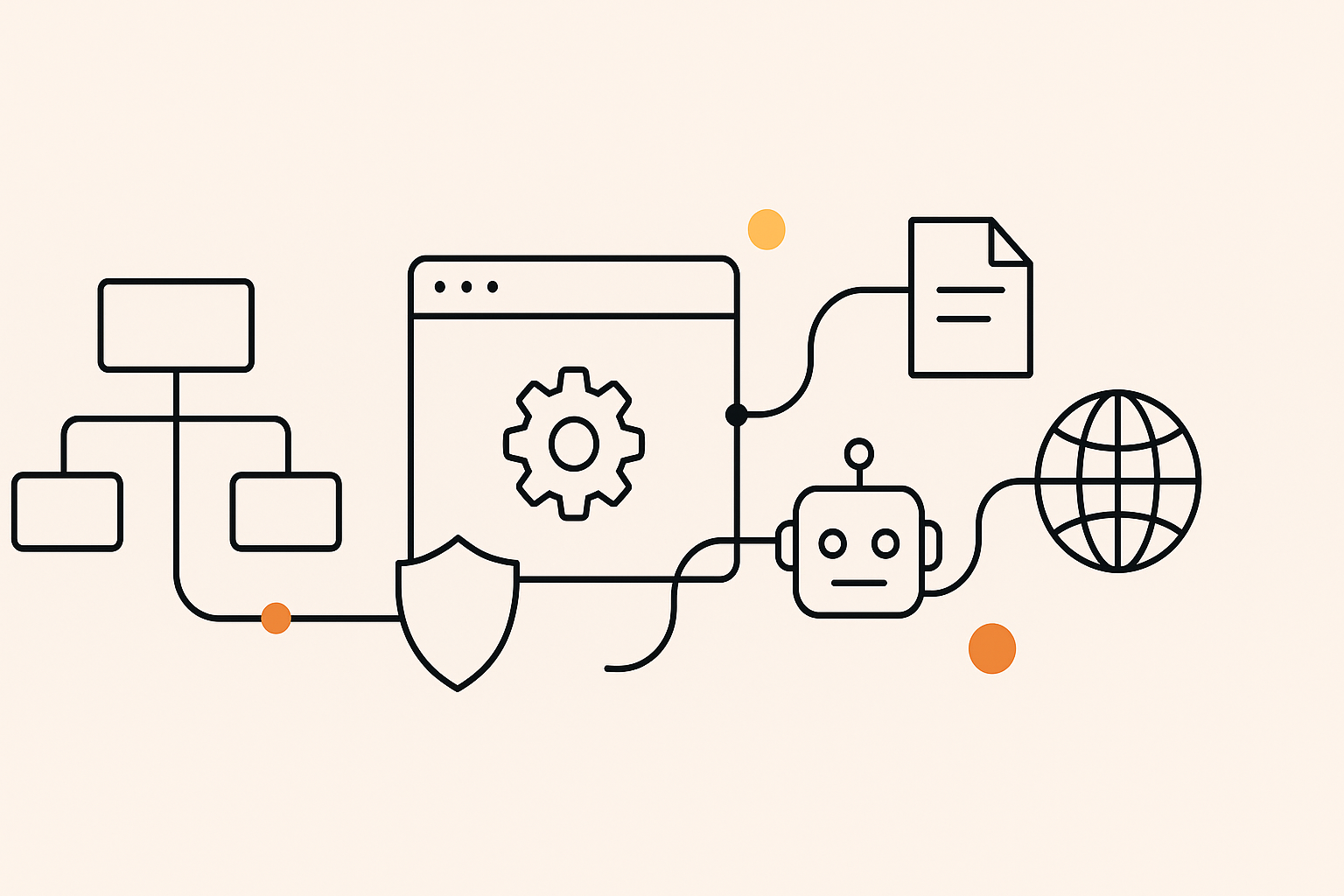
Welcome to our new series on Medium-Impact SEO Strategies for Webflow. We've covered the foundational and high-impact strategies, and now we're diving into the more technical aspects of SEO that can give you a competitive edge. In this first article, we'll explore two key files that dictate how search engines interact with your site: the XML Sitemap and the Robots.txt file.
While Webflow handles much of this for you automatically, understanding how they work is essential for effective SEO. Our Webflow SEO Checklist can help you ensure these files are set up correctly.
Understanding the XML Sitemap
An XML sitemap is a file that lists all the important pages on your website, making it easier for search engines to find and crawl them. Think of it as a roadmap for search engine bots.
Why it matters:
- Improved Crawlability: A sitemap helps search engines discover all of your content, including pages that might not be easily found through internal links.
- Faster Indexing: When you add new content to your site, your sitemap signals to search engines that there are new pages to be crawled and indexed.
How to Manage Your Sitemap in Webflow:
- Webflow automatically generates and updates an XML sitemap for you. You can find it by adding /sitemap.xml to your root domain (e.g., https://www.your-domain.com/sitemap.xml).
To submit your sitemap to Google:
- Go to your Google Search Console account.
- Select Sitemaps from the left-hand menu.
- Enter sitemap.xml in the "Add a new sitemap" field and click Submit.
Understanding the Robots.txt File
The robots.txt file is a text file that tells search engine crawlers which pages or files on your site they can or cannot access. It's a powerful tool for controlling how your site is crawled.
Why it matters:
- Prevent Crawling of Unimportant Pages: You can use robots.txt to block search engines from crawling pages like admin logins, thank you pages, or internal search results.
- Manage Crawl Budget: By preventing crawlers from accessing unimportant pages, you can ensure they spend their time crawling your most valuable content.
How to Customize Your Robots.txt File in Webflow:
- Webflow provides a default robots.txt file, but you can customize it in your Project Settings:
- Go to your Project Settings and click on the SEO tab.
- Scroll down to the Robots.txt section.
Here, you can add rules to disallow certain pages or directories.
Conclusion
While Webflow handles the basics of XML sitemaps and robots.txt files for you, understanding how to manage them is a key part of a comprehensive technical SEO strategy. By ensuring your sitemap is submitted to Google and your robots.txt file is correctly configured, you can improve your site's crawlability and indexing.
Next up in our Medium-Impact SEO series: Advanced Content Structure in Webflow: Semantic Tags & Internal Linking




